| 4.1 Microsoft Windows Vista Setting |
If the user wants to use eWin under Windows Vista, please follow the below procedures:
1. Install HKJC ActiveX Controls |
| 1.1 |
Browse to eWin web page. |
| 1.2 |
Internet Explorer will display the Information Bar. |
|
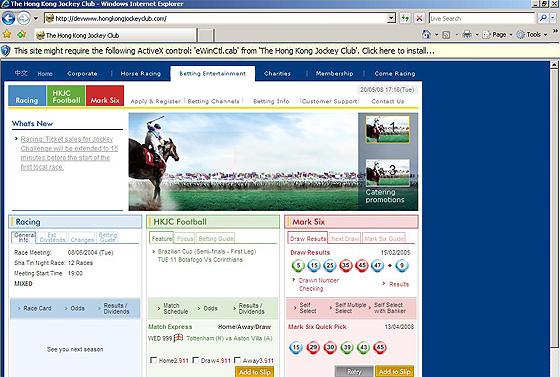 |
 |
| 1.3 |
“User Account Control" regarding the "Internet Explorer Add-On Installer" dialog is displayed. Click “Continue”. |
|
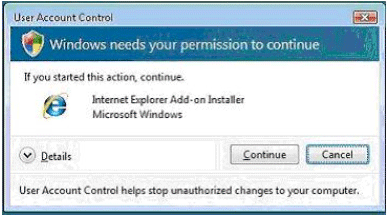 |
 |
| 1.4 |
"Internet Explorer Add-On Installer - Security Warning" dialog box is displayed regarding installation of "eWinCtl.cab". Click "Install". |
|
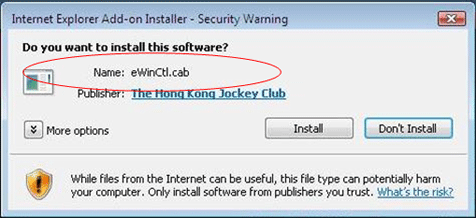 |
 |
| 1.5 |
"Internet Explorer - Security Warning" dialog box is displayed regarding installation of " HKJC Betting Web Site Active X Control". Click Run. |
|
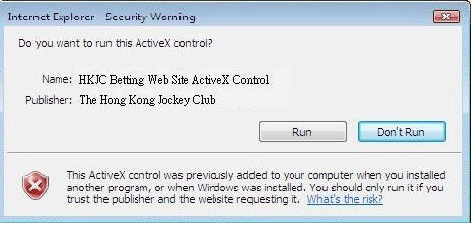 |
 |
| 1.6 |
"User Account Control - Windows needs your permission to continue" regarding the "Internet Explorer Add-On Installer" dialog is displayed. Click Continue. |
|
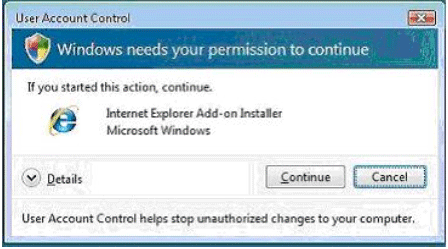 |
 |
| 1.7 |
"Internet Explorer Add-On Installer - Security Warning" dialog box is displayed regarding installation of "IEZoneHlp.cab". Click Install. (For Vista user and those who has not added HKJC to Trusted Sites) |
|
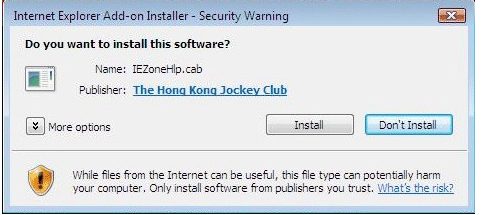 |
 |
| 1.8 |
Upon successful installation of "IEZoneHlp.cab", IE has already added HKJC to Trust Sites (*.hkjc.com , *.hongkongjockeyclub.com). Press Enter when you see the below dialog box (For Vista user and those who has not added HKJC to Trusted Sites) |
|
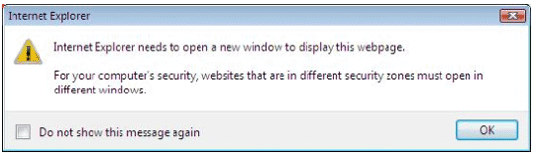 |
 |
| 1.9 |
When you see the new IE window, HKJC has been added to Trusted Sites. (For Vista user and those who has not added HKJC to Trusted Sites) |
|
 Top Top |
| 4.2 |
Under new registration, the message, "Active X cannot be installed ", is displayed. What should I do? |
|
| If the user needs to perform one of the registration-related functions ("Register now", "Enable service on this computer", "Forget your password?" / "Change password"), they have to download and install an ActiveX control called "HKJC Security Key Control". |
| 1.0 |
Using the first-time registration page as an example, the user should click on the Information Bar and choose "EWinSKey Module": |
|
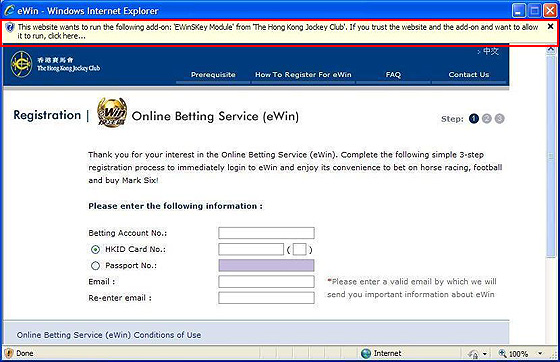 |
 |
| 1.1 |
User Account Control/Windows needs your permission to continue" regarding the "Internet Explorer Add-On Installer" dialog is displayed. Click Continue. |
|
 |
 |
| 1.2 |
"Internet Explorer Add-On Installer - Security Warning" dialog box is displayed regarding installation of "eWinCtl.cab". Click Install. |
|
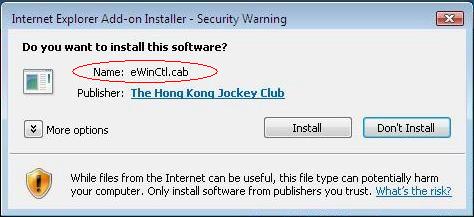 |
 |
| 1.3 |
"Internet Explorer Add-On Installer - Security Warning" dialog box is displayed regarding installation of "IEZoneHlp.cab". Click Install. (For Vista user and those who has not added HKJC to Trusted Sites) |
|
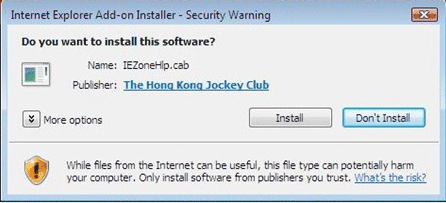 |
 |
| 1.4 |
Upon successful installation of "IEZoneHlp.cab", IE has already added HKJC to Trust Sites (*.hkjc.com , *.hongkongjockeyclub.com). Press Enter when you see the below dialog box (For Vista user and those who has not added HKJC to Trusted Sites) |
|
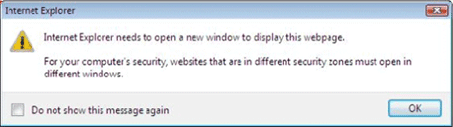 |
 |
| 1.5 |
When you see the new IE window, HKJC has been added to Trusted Sites. (For Vista user and those who has not added HKJC to Trusted Sites) |
|
| |
Remarks: Under normal circumstances, user only needs to perform steps described above for using eWin. Vista user also can add HKJC sites (*.hkjc.com, *.hongkongjockeyclub.com) to Trusted Sites manually. However, please be reminded to Uncheck "Requires server verification (https:) for all sites in this zone" |
|
| |
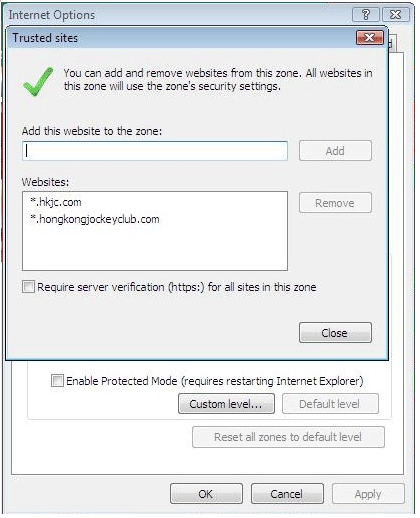 |
 Top Top |
| 4.3 Can I use eWin with digital certificate? |
| Digital certificate issued by Hongkong Post and Digi-Sign, can also be used for eWin. |
 Top Top |
| 4.4 Where is Security Key saved in PC? |
| To check the location of "Security Key" in a PC, you can go to eWin and choose "Select security key" under "Other Services", the path of "Security Key" is displayed there. On the other hand, when you log off eWin, alert message will be popped up and the "Security Key" location will be displayed. |
 Top Top |
| 4.5 Do I need to re-register my new digital certificate in eWin after its renewal? |
| As the security information in the new digital certificate will be different from the old one, you need to re-register the new digital certificate in eWin. The validation of the new digital certificate will take about 24 hours. Hence, it is recommended that you register your new certificate at a minimum of 24 hours before the race, football match or Mark Six draw. |
 Top Top |
| 4.6 |
Using digital certificate to register eWin, message "Registration program downloading. The download may take a few minutes if this is the first time you are loading this new version. Please wait... " is shown. |
|
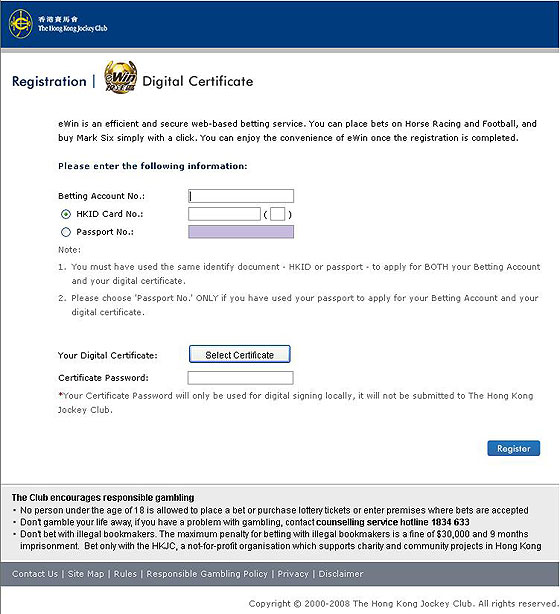 |
| Because the registration program is not installed in your PC, please click "Yes" to download it, and follow the instruction to complete the registration. |
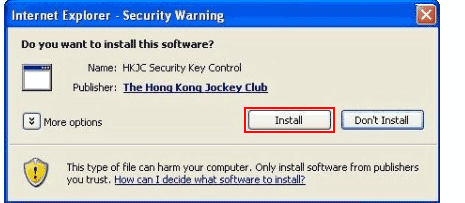 |
 Top Top |
| 4.7 |
Error message "Active X cannot be Run" or "13001" during Registration / Enable eWin / Change Password / Forget Password process |
|
| These pages require an Active X control to be downloaded to and run on your computer. However, your Internet Explorer settings currently do not allow this and therefore the following error messages may be shown. |
| Registration page |
 |
| Change password page |
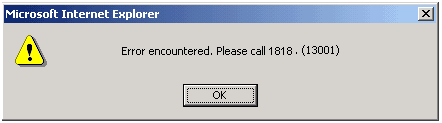 |
| If you receive such message, please refer to the steps of Running Active X Control in your browser setting. |
 Top Top |
| 4.8 |
"Cannot unlock Security Key (will call Skey afterwards). Please upgrade your Internet Explorer (I.E.) to version 5.50 or above and 128-bits before registering for/enabling eWin again. (11009)" |
|
A1.1
You are advised to check if your current user profile has the administrative privilege for file access so that you can successfully download the ActiveX Control class for using eWin. |
a. Open browser window,
b. Click on "Tools" and select "Internet Options",
c. Select "Security" option and choose "Internet" as Web content zone,
d. Select "Custom Level" for security settings, |
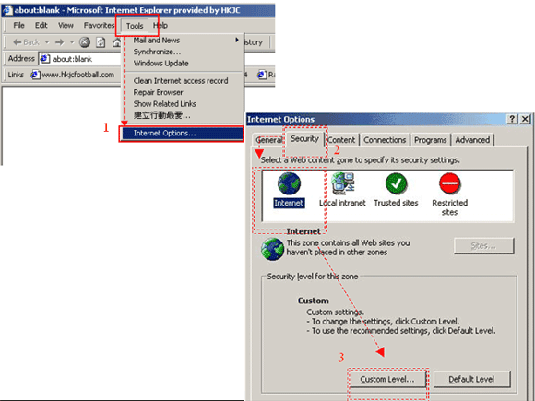 |
| e. |
Under Security Settings, items related to the successfully download of the ActiveX Control class are to be set enabled, then press "OK" |
|
 |
f. Select "General" in "Internet Options",
g. Select "Settings" under "Temporary Internet files",
h. Select "View Objects", a pop-up window will be displayed |
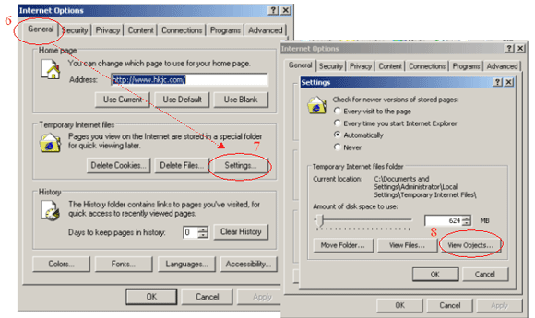 |
| i. |
If the file "SKeyHelper Class" is not found, your current user profile may have no administrative privilege for downloading such a file, please follow the instruction A1.2 below to create a new user profile.
Else if the file "SKeyHelper Class" is found, please delete it and redo the registration, if problem still persist, please follow the instruction A1.2 below to create a new user profile. |
|
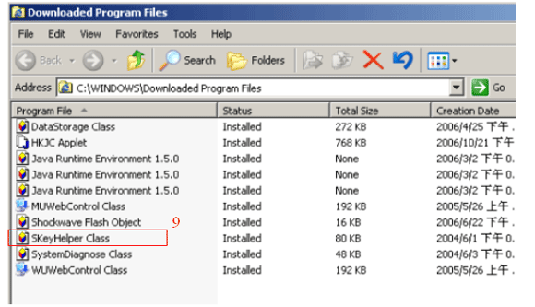 |
 Top Top |
A1.2
To create a new user profile such that the user can successfully download ActiveX Control Class for using eWin. |
a. Open the "Start" menu group,
b. Select "Settings" and open the "Control Panel",
c. Double click the "User Accounts" |
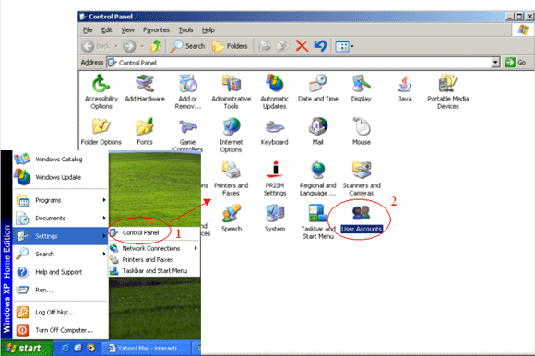 |
d. Under "Pick a task", choose "Create a new account",
e. Type in a name for the new account and click "Next" |
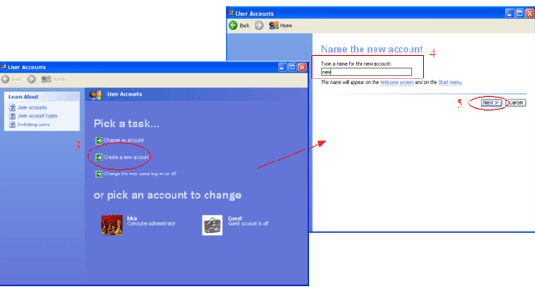 |
| f. |
Pick the "Computer administrator" as the account type (by default), then choose "Create Account" |
| g. |
You can now see the newly created account in the "User Accounts" page. Logout the windows and login as the newly created account and redo registration. If problem still persist, please call 1818. |
|
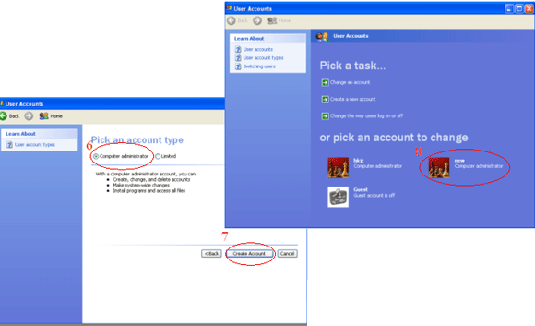 |
 Top Top |
A1.3
a. Go to https://bet.hongkongjockeyclub.com/ib/skey
b. Click "Diagnostic 1"
c. Click "Run Test"
d. You may see the following screen |
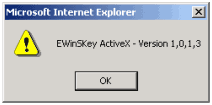 |
| e. |
Please capture the screens as stated below
i. Press the "Print Screen" button.
ii. Open "Paint",Start > Programme > Accessories > Paint.
iii. Press Edit > Paste, the screen is inside Paint.
iv. Press File > Save as.
v. Give a name to the file and choose the file type as ".gif" or ".jpg".
vi. The file will be sent in your specified folder. |
| f. |
Go to https://bet.hongkongjockeyclub.com/ib/skey |
| g. |
Click "Diagnostic 2" |
| h. |
Click "YES" when Security Warning is prompted. |
| i. |
Click "Run Test" button. |
| j. |
You will see the following screen. |
|
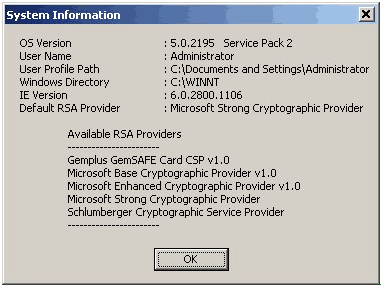 |
| k. |
Capture the screens as stated in Step e. |
| l. |
Please email us the captured screens, with specifying your betting account number on the subject line. |
|
 Top Top |
| 4.9 "Error encountered. Please call 1818. (23002)" |
| a. In Internet Explorer, select "Tools" > "Internet Options". |
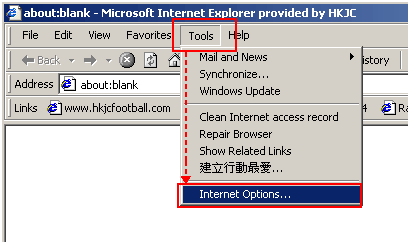 |
| b. The following screen will be shown. |
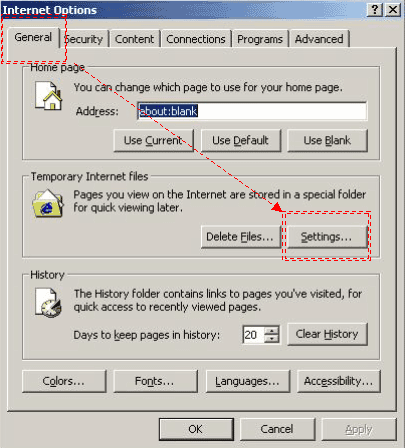 |
c. Click "General"
d. Click "Settings"
e. You will see the following screen. |
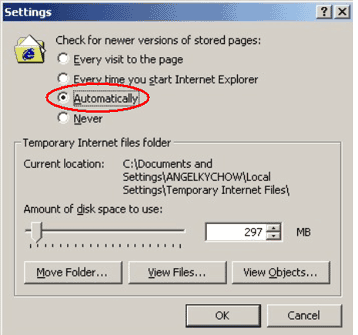 |
f. Ensure the "Automatically " radio box is selected.
g. Press "OK"
h. Now you can try again. |
 Top Top |
| 4.10 "Session Expired. Please try again later or call 1818. (24001)" |
| Please close all your Internet Explorer and then retry. If problem still exist, kindly follow the steps below. |
For Internet Explorer (I.E.) 5.5
a. In Internet Explorer, select "Tools" > "Internet Options". |
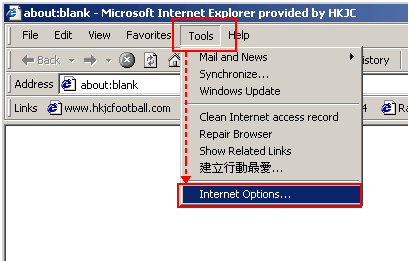 |
b. Click "Security" tab.
c. The following screen will be shown. |
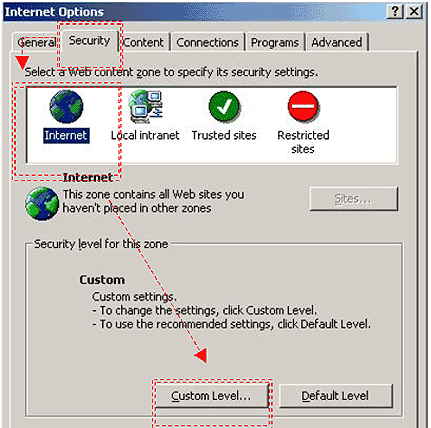 |
d. Select "Internet"
e. Click "Custom Level"
f. The following screen will be shown. |
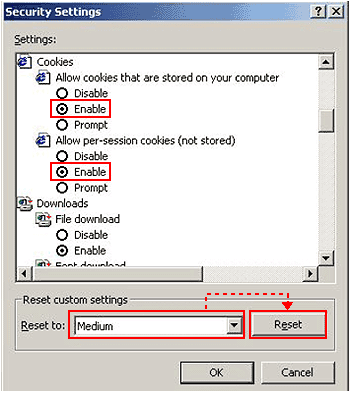 |
| g. |
Click Reset to: "Medium" |
| h. |
Press "Reset" button once. |
| i. |
Please make sure
i. Allow cookies that are stored on your computer is set to "Enable"
ii. Allow per-session cookies (not stored) is set to "Enable" |
|
 Top Top |
For Internet Explorer (I.E.) 6.0
a. In Internet Explorer, select "Tools" > "Internet Options".
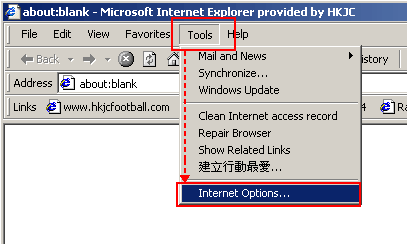
b. Select "Privacy"
c. You will see the following screen. |
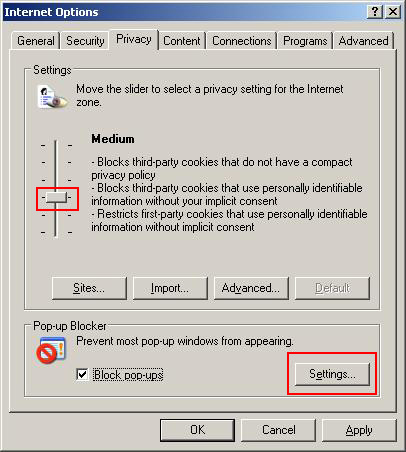 |
d. Set the settings to "Medium" or lower.
e. Click "Edit" button.
f. You will see screen below. |
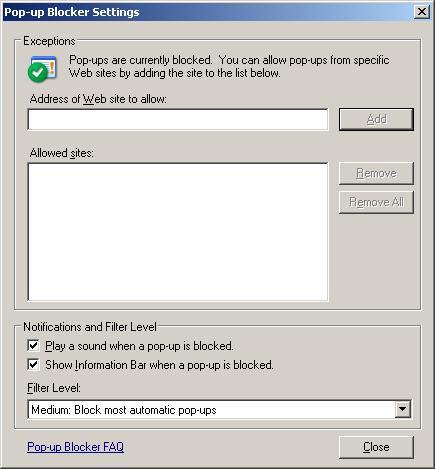 |
| g. |
Add the domains "hkjc.com" and "hongkongjockeyclub.com" in the managed web site with setting "Always Allow". |
| h. |
Press "OK" |
| i. |
Now you can try again. |
|